| Help for filling Online Vendor Registration Form Collect all the information mentioned below before filling Online “Application Form for Fresh Vendor Registration” There are nine sections in the form Each Section is described below Section I This section requires the selection of items for which Vendor desires to apply for Registration. First select “Directorate” of the item to be applied. In case you are not sure of the directorate or the items name, there is a help for Item / Directorate Search. Just type the first alphabet of the item, all the items will be displayed at the right corner of the screen. Select the items and press the “Search” Button. Select the Item Name of the item along with sub Items related with the Item by putting the check in the check box. Note: Only one Item Name along with its sub items can be selected with each Application form Section II This section requires General Details of the Vendor Select the Directorate you want to apply for Registration If you are New Vendor to RDSO select New Vendor button and fill the details If you are already registered with RDSO select “Existing Vendor” all details from existing vendor directory and as you had earlier submitted to RDSO will be filled automatically. Note: Please fill correct email ID and Mobile No as you shall be sent alert at every stage of Registration process. All the Fields are mandatory. Section III, IV, V, VI These sections require the Factory Details, past performance data, ISO Certification details and Details of digital signature Section VII This section requires the documents in support to be uploaded along with online application form.
Note: First arrange these documents on the PC from where the online application form is being filled. The documents can be scanned and can be attached in .doc, pdf, .jpeg, .gif, .png format Section VIII This section requires the RTGS details of the amount required for the registration process. Once this amount is verified by RDSO Finance then only your online form will be accepted for further processing. Note: The Details of e-Payment to RDSO is available at the www.rdso.gov.in under “e-Payment to RDSO” menu on the main page. Section IX This section deals with “Declaration” by the vendor The Form is filled and the vendor can recheck the details by going back. Once the “Submit” button is pressed the data is submitted and reference ID is given to vendor for further correspondence. Feel free to contact RDSO concerned directorate in case of any clarification. Sh Arvind Kumar, mobile . No. 09794863269 Sh Anil Kumar, mobile no. 09794863070 Thank you. |
Source















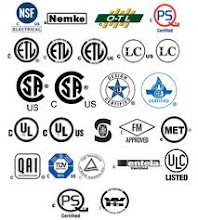.jpg)





.jpg)

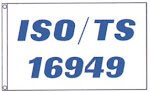.jpg)

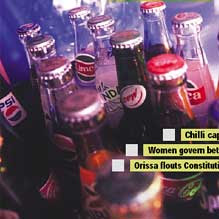







.jpg)

.jpg)














.jpg)


.jpg)
















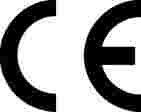

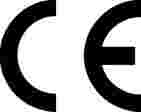















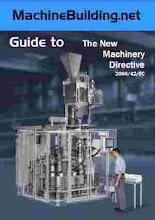





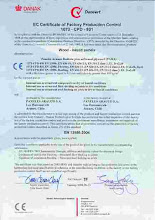





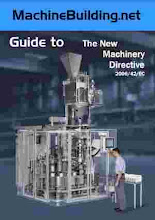



















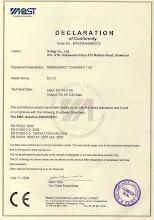

































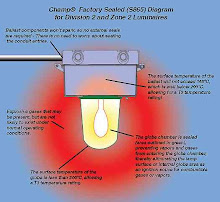
























































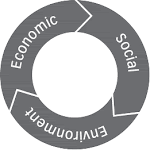






















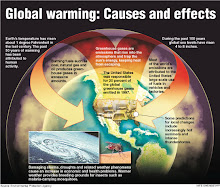





















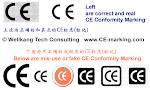








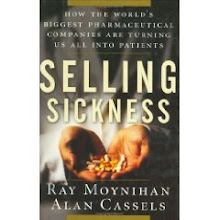




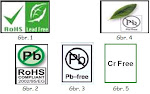



.jpg)

.jpg)






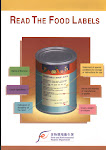




.jpg)







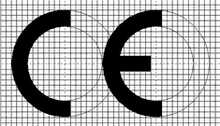
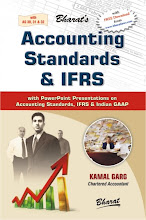













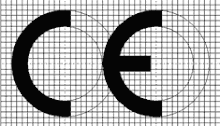

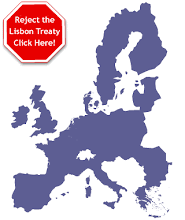


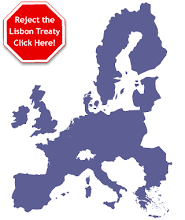



























.jpg)
















.jpg)






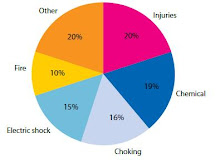





















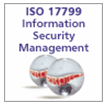


























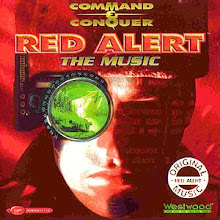





















































































.jpg)



















No comments:
Post a Comment